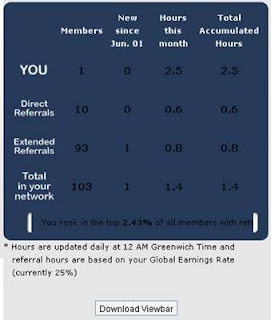
Today I just install the Viewbar to my computer and it works. And when I login to Agloco site, in the referral statistic I found new lay out. And the most waited button in left bottom is Download Viewbar, but when I try to download the Viewbar this take a long time. Maybe because Agloco server is very busy because people all over the world are trying to download Viewbar. so if you want to download Viewbar and there is a problem with the server, you can Download Viewbar here for alternative mirror. Okay happy downloading!!!!!
Also you can read Viewbar FAQ here....
Viewbar FAQ
Here are some frequently asked questions about the Viewbar. It will be updated as new questions get asked and new issues get raised. If you still don’t get the help you need, please email help@agloco.com to reach our customer support.
What is the Viewbar?
The Viewbar is downloadable toolbar software that enables AGLOCO to collect money on your behalf as you actively browse the Internet.
How do I download the Viewbar?
First, sign in to your account. On your account page, there will be a button that says “Download Viewbar”. Click that button and follow the instructions on screen to download the Viewbar (when prompted, click “run” instead of “save”).
I am having a problem installing and using the Viewbar. What do I do?
Here are some common errors:
Viewbar is compatible with Windows – Windows 2000, XP and Vista. Mac and Linux versions are not available yet.
You should hit “run” instead of “save” during the installation process
You may have a firewall block you (With firewalls the Viewbar needs an OK for its viewbar.exe program and its update.exe program – otherwise it will not function).
You need to put in your correct Member ID and password (if you can not remember yours, go to the AGLOCO website sign in page and request a new password)
No green light in the Viewbar logo
- Make sure you are connected to the Internet and are actively using a browser (IE or Firefox)
- Give it 2 minutes to connect to the database.
If you have any other problem get a new Viewbar, you can always try restarting the Viewbar. If that still doesn’t work, you can also try reinstalling the software.
- To restart the Viewbar, right click on the Viewbar icon (a green “o”) in the Windows icon trey on the lower-right hand corner of your screen, and select “quit”. Then, right click again on the Viewbar logo and select “sign in”.
- To reinstall the Viewbar, first right click on the Viewbar icon (a green “o”) in the Windows icon trey on the lower-right hand corner of your screen, and select “quit”. Next – click on the Windows start button, then navigate through all programs and AGLOCO Viewbar – then select the Viewbar uninstall program. Then, download the Viewbar again by sigining into your AGLOCO account on the website and clicking “download viewbar” on your account page. This will give you a new Viewbar
What is my Member ID?
You can always use the email address you became a Member with to get access to your account or your Viewbar
What is my password?
Go the AGLOCO website sign in page and click on lost password
What are the features of the Viewbar? How does it work?
We’ll address the Viewbar’s features from left-to right:
Options: Right-Clicking on the “AGLOCO” logo on the left-hand side of the Viewbar brings up several options. In addition to access to the AGLOCO website and your Account page,
- Dock: You can choose to dock the Viewbar at the top or the bottom of the screen
- Skin: The Viewbar is currently available in four colors: Blue (default), Green, Red, and Purple
- Language: The Viewbar is currently available in both English and Chinese
- Advanced Options: These include a place to put your proxy settings (if you access the internet through a proxy) and your auto-update settings.
Accrual Indicator: The second letter “o” in the AGLOCO logo tells you whether you are currently accumulating AGLOCO Hours. If it is green, you are. If the indicator is red, you are not currently accumulating hours (most likely because either you are not actively browsing the internet or because you have already reached your monthly maximum).
Ad space: The largest space on the Viewbar is for a text ad. If you see something interesting, click on the ad to check it out! The ad will open a new tab or browser window, so your current browser will not be interrupted.
Search: Conduct your internet searches using the toolbar. We have several search engines available, including Google, Yahoo, or Amazon.
- To select your search engine: Click the logo on the left-hand side of the search field and a drop down menu of all available engines will appear
- To search: Type your query in the search field and either hit “enter” on your keyboard or click the magnifying glass button.
Favorites and Tools: The “gear” button has tools for AGLOCO Members. Currently, the tools are simple, but this section of the Viewbar will be expanded over time.
- Favorites: The Viewbar has all your favorite websites from Internet Explorer and Firefox, as well as a few AGLOCO-selected websites
- Tools: Right now this enables you access to the Windows calculator and Windows calendar. This capability will be expanded with more tools in future Viewbar versions
Minimize: The down arrow on the right side of the Viewbar minimizes the Viewbar software. When minimized, the Viewbar will be off your screen and will not be monitoring your internet surfing. You will not accumulate hours for the time the Viewbar is minimized.
Ads aren’t showing up properly on my Viewbar. What do I do?
Try waiting a few minutes, as we may be conducting routine maintenance on the ad server or experiencing another temporary issue. If that doesn’t work, try restarting the Viewbar. To restart the Viewbar, right click on the Viewbar icon (a green “o”) in the Windows icon trey on the lower-right hand corner of your screen, and select “quit”. Then, right click again on the Viewbar logo and select “sign in”.
How do I log in as another Member from the same computer?
There should be an AGLOCO icon in the icon trey on the lower-right hand corner of your screen (a Green ‘o’ ). Right-click this icon and select “sign out”. Then, right click on the icon again and click “sign-in”. The sign-in screen will pop up and you can sign in as a new Member.
How do I get credit for using the Viewbar?
Simply surf the internet while the Viewbar is visible on the screen. The software calculates the time you spend actively surfing and tallies it. The current maximum is 5 hours/month. You also get credit for your referrals’ surfing.
How do I minimize the Viewbar and get it off my desktop?
Click the down arrow on the right side of the Viewbar. When minimized, the Viewbar will be off your screen and will not be monitoring your internet surfing. You will not accumulate hours for the time the Viewbar is minimized.








No comments:
Post a Comment